Titanium Antivirus 2004 is a complete and intuitive IT security solution that will permanently protect your computer. Besides detecting and disinfecting a large number of viruses, Trojans and worms, Titanium Antivirus 2004 is capable of protecting your computer against other dangerous items: dialers, jokes, hoaxes, vulnerabilities, hacking tools, etc. There are several ways of executing the software (opening the antivirus program window), and starting to work with it:
- Click on the Windows Start button. Then, go to the Programs folder - Titanium Antivirus 2004. Then, click on the Panda Titanium Antivirus 2004 option in order to run the antivirus. You are offered other options as well: Uninstall - Repair the antivirus, consult the About Panda file (containing the addresses of the Panda Software distributors and offices worldwide) or fill out the OnLine Registration.
- If your Operating System has a Quick Launch bar, the Titanium Antivirus 2004 icon will appear in it. If you click on it, the antivirus program will run automatically.
- If the automatic protection is open, the Titanium Antivirus 2004 icon will be displayed next to the clock in the Windows Task Bar. If the automatic protection is enabled, the icon will be blue, whereas if it is disabled the icon will be gray.
Once the antivirus window opens, the user will see the following menu options:
![]() Home. This informs the user of Titanium Antivirus 2004 current status (last update of the Virus Signature File, total number of virus signatures, and automatic update status. In addition, information on the current level of protection will also be displayed. The protection level is a result of several factors (update level, automatic protection status, etc). Additionally, it will be possible to consult other data and perform a number of actions (create rescue disks, access the virus list) through the More info... option).
Home. This informs the user of Titanium Antivirus 2004 current status (last update of the Virus Signature File, total number of virus signatures, and automatic update status. In addition, information on the current level of protection will also be displayed. The protection level is a result of several factors (update level, automatic protection status, etc). Additionally, it will be possible to consult other data and perform a number of actions (create rescue disks, access the virus list) through the More info... option).
Full Scan. This lets you scan and disinfect (neutralize) 'in the wild' viruses, and other threats (we advise you to update your antivirus periodically). Apart from disinfecting viruses, Titanium Antivirus 2004 eliminates all the changes made by viruses, Trojans and worms to the system files and/or the Windows Registry.
![]() Update. This ensures that Titanium Antivirus 2004 is a 'live' antivirus. The user simply has to click on this option and an update will immediately take place via the Internet. By default, updates are carried out daily and automatically. Users do not have to enable any option. Additionally, the update process will not interfere with their work. It is the antivirus itself that 'detects' the need to be updated, and automatically updates itself when the user connects to the Internet. This way, the software can detect and disinfect newly created viruses and other threats. Users can also configure the necessary options to ensure that the updates are performed correctly via the Internet.
Update. This ensures that Titanium Antivirus 2004 is a 'live' antivirus. The user simply has to click on this option and an update will immediately take place via the Internet. By default, updates are carried out daily and automatically. Users do not have to enable any option. Additionally, the update process will not interfere with their work. It is the antivirus itself that 'detects' the need to be updated, and automatically updates itself when the user connects to the Internet. This way, the software can detect and disinfect newly created viruses and other threats. Users can also configure the necessary options to ensure that the updates are performed correctly via the Internet.
![]() Configuration. This allows users to select the features that will determine the way that Titanium Antivirus 2004 operates regarding certain situations and options. These features include the different scan, update and automatic protection options.
Configuration. This allows users to select the features that will determine the way that Titanium Antivirus 2004 operates regarding certain situations and options. These features include the different scan, update and automatic protection options.
![]() Services. Titanium Antivirus 2004 makes it possible to use many of the services offered by Panda Software. Firstly, users can carry out a Antivirus update. You can also access Panda Software's downloads website, through the option My downloads area. Besides, you can send us any question or enquiry by means of the E-mail technical support, or consult the Internet tech support web page. In addition, thanks to our Suggestion box, it will be possible for you to submit any comment or suggestion to us. If you want to be up-to-date with the latest IT security news you can subscribe to Panda Bulletins. Finally, from Titanium Antivirus 2004 it is also possible to access Antivirus resource services: you can send us suspicious files (possibly infected by a new virus) through the Send suspicious files (S.O.S. Virus) service, and you can easily obtain further information about viruses on Panda Software's website (Virus Info and Virus Encyclopedia).
Services. Titanium Antivirus 2004 makes it possible to use many of the services offered by Panda Software. Firstly, users can carry out a Antivirus update. You can also access Panda Software's downloads website, through the option My downloads area. Besides, you can send us any question or enquiry by means of the E-mail technical support, or consult the Internet tech support web page. In addition, thanks to our Suggestion box, it will be possible for you to submit any comment or suggestion to us. If you want to be up-to-date with the latest IT security news you can subscribe to Panda Bulletins. Finally, from Titanium Antivirus 2004 it is also possible to access Antivirus resource services: you can send us suspicious files (possibly infected by a new virus) through the Send suspicious files (S.O.S. Virus) service, and you can easily obtain further information about viruses on Panda Software's website (Virus Info and Virus Encyclopedia).
It is very simple! First, to guarantee your protection, make sure that your antivirus software is fully updated (remember that Titanium Antivirus 2004 will automatically update itself once the Automatic update option is enabled). To do this, click on the Update option in the options menu, on the left of the program window. Next, click on the Update the antivirus now! option. Once the program is updated, scan your computer with the Full Scan option.
Titanium Antivirus 2004 is an antivirus software that works in computers with any of the following operating systems installed: Windows XP, Windows 2000 Pro, Windows NT, Windows Me, Windows 98 and Windows 95.
The program window is divided into three different areas:
- Title. The antivirus name and version is displayed at the top of the window.
- Options menu. This appears on the left of the screen. From this section the user will be able to carry out any operation or access any other section in the program: Home, Full Scan, Update, Configuration, access the Services (including Antivirus update, My downloads area, Internet tech support, E-mail technical support, Suggestion box) Panda Bulletins, Send suspicious files, Virus Info, and Virus Encyclopedia).
- Action menu, or Main window.This is the program's main section (on the right of the program window), the area where this help file is now being displayed. It shows information on the different operations that users can perform.
It will also be possible to carry out certain actions through the Windows Task Bar. Once the antivirus is installed, the corresponding access will be immediately created in the bar: (Start button - Programs - Panda Titanium Antivirus 2004, as well as a button in the Quick Launch bar).
Also, if the automatic protection (of the Internet and files) is enabled, the Windows Task Bar will display a blue icon corresponding to Titanium Antivirus 2004 next to the clock. By right-clicking on it, it will be possible to carry out the following operations:
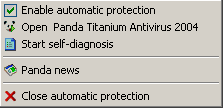
- Enable automatic protection: This enables/disables Titanium Antivirus 2004 automatic scan of the files involved in every operation carried out on the computer, as well as those files received via the Internet.
- Open Titanium Antivirus 2004: This option opens the antivirus program window.
- Start self-diagnosis: If you select this option, Titanium Antivirus 2004 will display the current protection level through a pop-up message. Remember however, that it is also possible to access this information at any time by selecting the Start option. There are three different possible messages:
- High: This message indicates that Titanium Antivirus 2004 is offering a very high level of protection.
- Medium: It indicates that Titanium Antivirus 2004 is not currently providing complete protection, and indicates the action that should be carried out to correct this situation.
- Low: This message warns you that the protection level is not high enough to provide proper levels of security, and indicates the action to be taken (enable the automatic protection, update the antivirus, etc).
- High: This message indicates that Titanium Antivirus 2004 is offering a very high level of protection.
- Panda News: It allows you to subscribe to the Panda news bulletins, and to consult the Panda news archive.
- Close automatic protection: It disables the automatic protection of files and the Internet. This hides the program icon from the Task Bar. If you wish to enable it again, you must run the antivirus (open its window) go to the Home menu and tick the Enable automatic protection (recommended) checkbox in the Configure automatic protection section).
By clicking on Exit (at the bottom left corner), Titanium Antivirus 2004 will automatically close and the antivirus stops running. However, if the automatic protection of the Internet and files is enabled, it will continue like that until the user disables it.
Titanium Antivirus 2004, not only protects users, but also informs them on the program's status. You can access this data, as well as enable/disable the automatic protection and perform other actions, by clicking on the Home menu.
Firstly, Titanium Antivirus 2004 informs you of the current level of protection, depending on the settings defined, how up-to-date the antivirus is, and other actions that you may have performed. The upper part of the window includes an image showing the status of the protection on your computer.
Program status.
In this section, the user is informed of the current status of Titanium Antivirus 2004. The data offered is as follows:

- Last updated: It indicates the date when the antivirus was last updated. If it is necessary to perform an update, the color of the text will change, and an option called Update will appear next to it. Clicking on this option will start the update process.
- Updates and services expire: It displays the expiry date of updates and services. If they expire in less than a month, the text will turn orange and the option Renew licence will appear next to it. If services expire in less than a week, the text will turn red and, as in the previous case, the Renew licence option will be displayed next to it. Click on it to continue using the updates and the rest of the services.
- Automatic updates: This updates the Virus Signature File and the antivirus program itself on detecting an open Internet connection. This way, the user decides when to carry out an update, or Titanium Antivirus 2004 can perform them automatically. This section indicates whether the updates are enabled, disabled, and if they are working properly.
By clicking on the More info... option, users can access other data and perform the following additional actions:
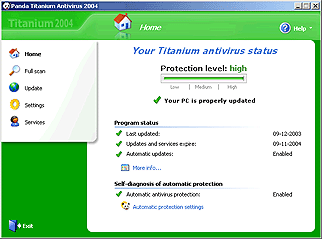
![]() View virus list: This displays the list of viruses that Titanium Antivirus 2004 can detect and eliminate. The screen has the following sections:
View virus list: This displays the list of viruses that Titanium Antivirus 2004 can detect and eliminate. The screen has the following sections:

- Show virus types: This drop-down list allows users to choose the type of the viruses displayed on the list below. The different possibilities are All Viruses, Program Viruses, Boot Viruses, Macro Viruses, and Most Common Viruses.
- Virus name: It displays a list with all the viruses (matching the search condition on the Show viruses list) that Titanium Antivirus 2004 can detect. By selecting any of them on the list you will see their main characteristics.
- Virus description. It shows the main characteristics of the virus selected on the list (Name, Alias, Origin, Size, Date of Appearance,...).
- Search for virus. In order to search for a particular virus on the list, write its name in this box and click on Find.
Scans performed
This section displays the scan result. The data offered is the following: Number of Scans, Viruses found, Files disinfected, Files scanned, Messages scanned, Date of last scan and the name of the Last virus found.
Click Back to return to the previous screen.
Self-diagnosis of automatic protection
This section indicates the status of your automatic protection (OK, Disabled, or Error). In order to achieve a good level of protection, the automatic protection must be working properly at all times. If you wish to change its current status (enable or disable it), click on the Configure automatic protection option. A new screen will appear with the following check box: Enable automatic protection (recommended). Tick the checkbox if you wish to enable the permanent protection. If you also want to indicate which files the automatic protection should scan, click on Configure advanced options.
Note: It is possible to launch a self-diagnosis from the Panda icon in the task bar (next to the PC clock). To do this right click on the icon and select the Start self-diagnosis option.
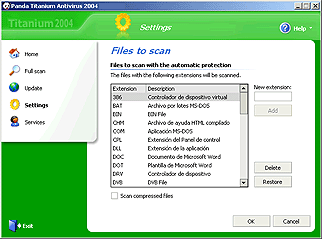
A list appears with the file extensions that will be scanned by the automatic protection. To add new extensions to the list, write them in the box above the Add button then click on Add. If you want to exclude an extension from the list, select it and then click on Delete. To restore the list to its original status (the list included by default in Titanium Antivirus 2004), click on Restore. There are two other possibilities at the bottom of the screen:
- Scan compressed files: if you check this box, the automatic protection will also scan all compressed files (Zip, arj,...).
- Scan files without extension: if you check this box, the automatic protection will also scan all files without extensions (only in computers with Windows 95, Windows 98, or Windows Me).
![]() When the automatic protection is enabled, the Panda icon in the Windows Task Bar will be black.
When the automatic protection is enabled, the Panda icon in the Windows Task Bar will be black.
![]() It is also possible to enable/disable the automatic protection from the Task Bar. To do so, users must right-click on the icon and select the Enable automatic protection option. If they disable the protection, the icon in the Task Bar will change color.
It is also possible to enable/disable the automatic protection from the Task Bar. To do so, users must right-click on the icon and select the Enable automatic protection option. If they disable the protection, the icon in the Task Bar will change color.
![]() If the virus signature file is older than seven days, the appearance of the icon will change, warning users that the antivirus is not updated. In order to find out the date of this file, simply move the mouse pointer over this icon.
If the virus signature file is older than seven days, the appearance of the icon will change, warning users that the antivirus is not updated. In order to find out the date of this file, simply move the mouse pointer over this icon.
Click on Back to return to the previous screen.
In order to carry out a scan, click on the Full Scan option. Then, select the elements in your computer that you wish to scan and disinfect (if virus-infected). As shown in the image below, you can scan any element in your computer:
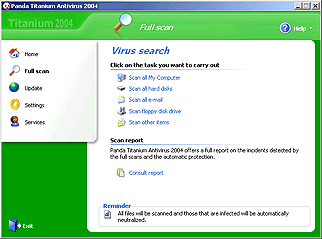
![]() Scan all My Computer: If you click on this option, an immediate scan of ALL the elements in your computer will begin (this might take some time, as every file in each of the computer elements will be scanned): memory, floppy disks found in any of the drives, hard disks, the D: CD-ROM drive, sent and received e-mail messages (both in Outlook Express and Outlook),... etc.
Scan all My Computer: If you click on this option, an immediate scan of ALL the elements in your computer will begin (this might take some time, as every file in each of the computer elements will be scanned): memory, floppy disks found in any of the drives, hard disks, the D: CD-ROM drive, sent and received e-mail messages (both in Outlook Express and Outlook),... etc.

![]() Scan all hard disks: On clicking this option, ALL the files stored in every hard disk installed, or existing, on the computer will be scanned.
Scan all hard disks: On clicking this option, ALL the files stored in every hard disk installed, or existing, on the computer will be scanned.
![]() Scan all e-mail: On clicking this option, ALL the e-mail messages sent and received will be scanned (Outlook and Outlook Express) .
Scan all e-mail: On clicking this option, ALL the e-mail messages sent and received will be scanned (Outlook and Outlook Express) .
![]() Scan floppy disk drive: On clicking this option, ALL the files contained in any disk found in the floppy disk drive will be scanned.
Scan floppy disk drive: On clicking this option, ALL the files contained in any disk found in the floppy disk drive will be scanned.
![]() Scan other items...: A list will be displayed making it possible to select which other element the user wishes to scan by simply clicking on it. If it is a folder (a directory) or file in particular, the user must indicate their location by clicking on the 'Folders' or 'Files' icon. Once this is done, a dialog box will be displayed allowing the users to select the item they wish to scan.
Scan other items...: A list will be displayed making it possible to select which other element the user wishes to scan by simply clicking on it. If it is a folder (a directory) or file in particular, the user must indicate their location by clicking on the 'Folders' or 'Files' icon. Once this is done, a dialog box will be displayed allowing the users to select the item they wish to scan.
Pop-up scan: Titanium Antivirus 2004 also offers the option of launching a virus scan from Windows Explorer. In order to do this, simply right-click on the item to scan and select the option Scan with Panda Titanium Antivirus 2004.
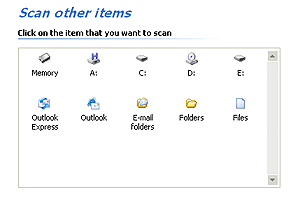
At the same time that the scan is taking place, data regarding the progress of the scan is shown to the user (scanned elements and progress bars). Additionally, users can pause the scan through the Pause button. In order to resume the scan, click on the Resume button. If you want to abort the scan, click Cancel.
Every time a scan is finished, a small summary will appear with the results of the operation. This summary includes the following information: Scanned, Infected, Disinfected and Renamed .

Moreover, the Consult detailed report option makes it possible for users to access a report detailing other scan characteristics. This report will show data regarding the events occurred, the Date and Time when they took place, the item or path scanned (Additional information) and the Result in each case (in the event of infection).
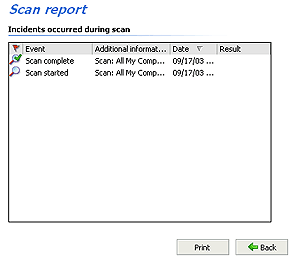
Users can get a printed copy of the report by clicking the Print button. Click on Back to return to the previous page.
Additionally, it is possible to access a report including the characteristics of ALL the scans carried out from the Scan main screen. To do this, simply click on the Consult report option.
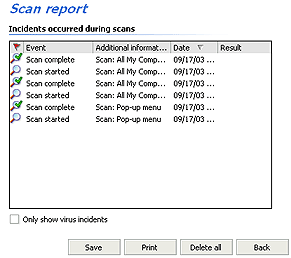
The information regarding each scan is arranged in several columns:
- Event. This column informs of the moment when the scan started and ended, as well as the name of the viruses detected.
- Additional information. It shows the item scanned (disk drive, directories, file name).
- Date. It informs on the date and time when the incident took place.
- Result. The antivirus shows the actions that it carried out on each infected file.
Users are offered the possibility to edit the report column width. To do so, simply place the mouse pointer between the titles in two adjoining columns. The pointer will become a double arrow. Then, click on the left mouse button and -without releasing it- drag the border to a new position.
At the bottom of the screen where all the scan results are displayed, the user will find a checkbox: Only show virus incidents. On ticking it, the report will only show the list entries related to viruses (detected, disinfected, deleted viruses...). If the user wants the report to display all incidents again, they must uncheck the checkbox.
In order to get a printed copy of the list, click on Print. Finally, it will be possible to delete all the data gathered in the report through the Delete all button. The report will then display the information regarding the scans carried out after the data deletion. Click on Back to return to the previous screen.
Titanium Antivirus 2004 uses what we call the Virus Signature File (PAV.SIG), to detect viruses. This file contains information that enables the antivirus to identify viruses and other threats. If there is a virus or any other dangerous file in your computer, the signature file allows the antivirus to recognize it and locate (detect) it. Thanks to this, it can then be eliminated.
New viruses and other threats are continually appearing (20 per day on average). This means that in order to be adequately protected, you should ensure that this file is always completely up-to-date.
Titanium Antivirus 2004 can update itself automatically. When Titanium Antivirus 2004 detects an open Internet connection and recognizes that there is a need to be updated, this update is carried out automatically. You can also update the product at any other time you want. All updates are carried out over the Internet by connecting (automatically) to Panda Software's update center. Here you will obtain the latest version of the virus signature file and any new features or improvements to the program. This means you will be able to detect and disinfect a large number of viruses and other threats, as well as those that appear every day.
From the Updates menu, you can carry out instant updates of the antivirus and configure the characteristics of these updates.

![]() Configure the updates. This lets you establish the characteristics of the updates. Here you can define certain aspects of the updates and enter your user name and password. The following possibilities are available:
Configure the updates. This lets you establish the characteristics of the updates. Here you can define certain aspects of the updates and enter your user name and password. The following possibilities are available:

- Enable automatic updates: if this box is checked, Titanium Antivirus 2004 will carry out the updates automatically, whenever it detects an open connection to the Internet. These updates are transparent (the user does not realize that they are taking place) and they do not affect in any way whatsoever, any work being done on the computer at that moment.
- Notify me when updating automatically: if this box is checked and an automatic update is taking place, a message will appear informing you of the automatic update.
- User name: in order for the antivirus to be able to update automatically, you must enter your user name in this section. This information will be given to you once you have you registered online.
- Password: in order for the antivirus to be able to update automatically, you must enter your password in this section. This information will be given to you once you have you registered online.
At the bottom of this screen there are various buttons. The OK button saves any changes and takes you back to the previous screen. The Cancel button, also takes you back to the previous screen, but does not save changes. If you want to define details related to the connection to the Internet, click on Internet Access Settings. This takes you to another screen with the following possibilities:

- Connection to the Internet via proxy server. If your connection to Internet is through a proxy server (normally when you are working in a network, e.g. at work) and you don't use a modem to connect, check this box. If you are connected via a modem, you should not check this box. When you check the box, Titanium Antivirus 2004 will automatically detect the address and port used for the connection. They can however, be modified.
- The proxy server requires identification. Some proxy servers require user authentication. If this applies to you, then check this box. The fields in which you should enter your user name and password will then appear (you should enter those that correspond to proxy authentication and not those that you received for the updates).
![]() Update the antivirus now!. This will immediately update the antivirus. When you click here, Titanium Antivirus 2004 will be instantly updated. If the antivirus is already up-to-date (if the last update coincides with that currently available), this will be displayed in a dialog box. If not, the update will start. On completion, the result of the update will be displayed. If for any reason it was not possible to carry out the update, this will also be shown. In any event, you can return to the main updates window by clicking on Back. You can also try to update again using the button Retry.
Update the antivirus now!. This will immediately update the antivirus. When you click here, Titanium Antivirus 2004 will be instantly updated. If the antivirus is already up-to-date (if the last update coincides with that currently available), this will be displayed in a dialog box. If not, the update will start. On completion, the result of the update will be displayed. If for any reason it was not possible to carry out the update, this will also be shown. In any event, you can return to the main updates window by clicking on Back. You can also try to update again using the button Retry.
In brief, there are two ways of updating:
- Automatic Updates. Titanium Antivirus 2004 will perform these by default when necessary (daily). For this to happen, follow these steps:
- Select the menu Update
- Click on the option Configure the updates.
- Check the box Enable automatic updates.
- If you also want to define the characteristics of your Internet connection, click on Internet Access Settings.
- Select the menu Update
- Immediate updates. You can also start the updates yourself, whenever you want. Follow these steps:
- Select the menu Update.
- Click on the option Update the antivirus now!
- The update will begin and you will be notified of the progress.
- Select the menu Update.
From each of the options in the Titanium Antivirus 2004 menu, you can determine various characteristics regarding the operation of the antivirus. This menu also includes a configuration menu that includes all of these. This makes it straightforward and easy to define what the antivirus should do. Through the Configuration menu, you can establish all the scan properties, the updates, the automatic protection and other general options.
Note: In Windows XP/2000 Pro/NT systems administrator rights are required to configure the antivirus.

![]() Configure the scans. From this section you will be able to perform the following actions:
Configure the scans. From this section you will be able to perform the following actions:
- Enable or disable the heuristic scan (which detects new viruses and threats).
- Indicate if you want suspicious files to be automatically renamed.
- Configure advanced settings: it allows you to enable or disable the detection of Hacking tools (those used by hackers to access other computers remotely), Dialers (programs that can redirect telephone connections to premium rate numbers without your permission) and Jokes (programs that simulate the destructive effects of viruses). The settings established in this section will affect both on-demand scans and the automatic protection.
![]() Configure the updates. As with the Update menu, here you can define certain aspects relating to the updates:
Configure the updates. As with the Update menu, here you can define certain aspects relating to the updates:
- Enable automatic updates: if this box is checked, Titanium Antivirus 2004 will carry out the updates automatically, whenever it detects an open connection to the Internet. These updates are transparent (the user does not realize that they are taking place) and they do not affect in any way whatsoever any work being done on the computer at that moment.
- Notify me when updating automatically: if this box is checked and an automatic update is taking place, a message will appear informing you of the automatic update.
- User name: in order for the antivirus to be able to update automatically, you must enter your user name in this section. This information will be given to you once you have you registered online.
- Password: in order for the antivirus to be able to update automatically, you must enter your password in this section. This information will be given to you once you have you registered online.
Note: If you have a subscription version or if you have purchased the antivirus through the virtual store on the Panda Software website, you will not need to access the Panda Software registration Web page to register as a Titanium Antivirus 2004 user. In these cases, your user name and password will be sent to you without you having to do anything else.
At the bottom of this screen there are various buttons. The OK button saves any changes and takes you back to the previous screen. The Cancel button, also takes you back to the previous screen, but does not save changes. If you want to define details related to the connection to the Internet, click on Internet Access Settings. This takes you to anther screen with the following possibilities:

- Connection to the Internet via proxy server. If your connection to Internet is through a proxy server (normally when you are working in a network, e.g. at work) and you don't use a modem to connect, check this box. If you are connected via a modem, you should not check this box. When you check the box, Titanium Antivirus 2004 will automatically detect the address and port used for the connection. They can however, be modified.
- The proxy server requires identification. Some proxy servers require user authentication. If this applies to you, then check this box. The fields in which you should enter your user name and password will then appear (you should enter those that correspond to proxy authentication and not those that you received for the updates).
![]() Configure automatic protection. Just as was possible when starting from the Home menu, in this section you can indicate whether the automatic protection should be enabled or disabled. If you want to change the status (enable or disable) click on Configure automatic protection. This will show a new screen with a checkbox, Enable automatic protection (recommended). Check this box to enable the automatic protection. Click on Configure advanced options to enable or disable the detection of Dialers, Jokes and hacking tools. If you also want to indicate what file types should be scanned under the automatic protection, click on Files to Scan.
Configure automatic protection. Just as was possible when starting from the Home menu, in this section you can indicate whether the automatic protection should be enabled or disabled. If you want to change the status (enable or disable) click on Configure automatic protection. This will show a new screen with a checkbox, Enable automatic protection (recommended). Check this box to enable the automatic protection. Click on Configure advanced options to enable or disable the detection of Dialers, Jokes and hacking tools. If you also want to indicate what file types should be scanned under the automatic protection, click on Files to Scan.
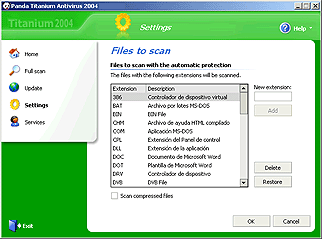
A list appears with the file extensions that will be scanned by the automatic protection. To add new extensions to the list, write them in the box above the Add button then click on Add. If you want to exclude an extension from the list, select it and then click on Delete. To restore the list to its original status (the list included by default in Titanium Antivirus 2004), click on Restore. There are two other possibilities at the bottom of the screen:
- Scan compressed files: if you check this box, the automatic protection will also scan all compressed files (Zip, arj,...).
- Scan files without extension: if you check this box, the automatic protection will also scan all files without extensions (only in computers with Windows 95, Windows 98, or Windows Me).
![]() Configure general options: here you can indicate whether Titanium Antivirus 2004 should scan floppy disks that are in the disk drives, when the computer is shut down. In this case, check the box Scan floppy disk drives on system shutdown. In addition, it also allows you to enable or disable the self-diagnosis through the option Enable periodic self-diagnosis. If this option is selected, the self-diagnosis will take place at start-up and every fifteen minutes. In this way, you will always have up-to-date information about the antivirus protection status..
Configure general options: here you can indicate whether Titanium Antivirus 2004 should scan floppy disks that are in the disk drives, when the computer is shut down. In this case, check the box Scan floppy disk drives on system shutdown. In addition, it also allows you to enable or disable the self-diagnosis through the option Enable periodic self-diagnosis. If this option is selected, the self-diagnosis will take place at start-up and every fifteen minutes. In this way, you will always have up-to-date information about the antivirus protection status..
In this section (by clicking on the Services menu), it is possible access the services, which are part of the wide range of services offered by Panda Software. However, in order to use these services, it is necessary to be a Panda Software registered user. If you have not registered yet, you can do so by clicking on the Windows Start button, and selecting Programs - Panda Titanium Antivirus 2004 - Online Registration.
Note: If you have a subscription version or if you have purchased the antivirus through the virtual store on Panda Software website, you will not need to access the Panda Software registration Web page to register as a Titanium Antivirus 2004 user. In these cases, your user name and password will be sent to you without you having to do anything else.

![]() Antivirus update. This option allows you to update the antivirus manually, enable or disable the automatic updates and define the characteristics of either of them. For further information, consult the Update section of this help.
Antivirus update. This option allows you to update the antivirus manually, enable or disable the automatic updates and define the characteristics of either of them. For further information, consult the Update section of this help.
![]() My downloads area. It will take you to the downloads area in Panda Software's website.
My downloads area. It will take you to the downloads area in Panda Software's website.
![]() Internet tech support. This service will open your Internet browser at the technical support web page. There, you can find an interactive troubleshooter that will help you know your antivirus better and will solve any questions you might have regarding its functionality.
Internet tech support. This service will open your Internet browser at the technical support web page. There, you can find an interactive troubleshooter that will help you know your antivirus better and will solve any questions you might have regarding its functionality.
![]() E-mail technical support. After consulting each of the FAQ's that are included in the antivirus program, through the FAQ's (Frequently Asked Questions and Answers), you should have cleared up all of your doubts. If this is not the case, you can send us any other question you may have through the e-mail technical support service. In order to do this, follow the steps below:
E-mail technical support. After consulting each of the FAQ's that are included in the antivirus program, through the FAQ's (Frequently Asked Questions and Answers), you should have cleared up all of your doubts. If this is not the case, you can send us any other question you may have through the e-mail technical support service. In order to do this, follow the steps below:
- Go to the Services menu.
- Select the option E-mail technical support.
- In the box Enter your e-mail address, write your e-mail address and check that it is correct. Next, select the country to which you want to send your enquiry. In the section Enquiry, let us know your doubt, problem, etc. Explain your doubt or problem CLEARLY and PRECISELY. The Attach file button lets you select any file that you think might help us deal with your problem. After you have done this click on the Next button. If you want to go back to the previous step, click on the Previous button. By clicking on the option Legal notice, a note on the legality and protection of confidential data will be displayed.
- Click on the Send button so that we will receive the questions you have described in the section Enquiry. When this has been done, a dialog box will appear informing you that the message has been sent. In order to go back to the Services menu, click on the Back button.
![]() Suggestion box. Your opinion is very important to us! This service allows you to directly contact Panda Software, sending us any ideas, comments or suggestions that you may have for improving your Titanium Antivirus 2004, the services that it includes, or any other matter. In order to send us any suggestions, follow these steps:
Suggestion box. Your opinion is very important to us! This service allows you to directly contact Panda Software, sending us any ideas, comments or suggestions that you may have for improving your Titanium Antivirus 2004, the services that it includes, or any other matter. In order to send us any suggestions, follow these steps:
- Go to the Services menu.
- Select the option Suggestion box.
- In the box Enter your e-mail address, write your e-mail address and check that it is correct. In the section Suggestion, enter your comments or ideas for improving the antivirus as well as the services that it includes. All suggestions will be carefully considered and will help us to improve. Explain each of your comments CLEARLY and PRECISELY. The Attach file button lets you select any file that you want to send to us. Once you have done that, click on Next. If you want to go back to a previous step, click on the Previous button. By clicking on the option Legal notice, a note about the legality and protection of confidential data will be displayed.
- Click on the Send button so that we will receive all of the comments that you have included in the section Suggestion. When this has been done, a dialog box will be displayed informing you that the message has been sent. In order to go back to the Services menu, click on the Back button.
![]() Panda Bulletins. On selecting this option a window will appear, which will allow you to select the bulletins that you want to subscribe to. In addition, it also allows you to consult the bulletin archive, which contains all previous Panda news bulletins.
Panda Bulletins. On selecting this option a window will appear, which will allow you to select the bulletins that you want to subscribe to. In addition, it also allows you to consult the bulletin archive, which contains all previous Panda news bulletins.
In the lower section of this window contains the antivirus resource services:
![]() Send suspicious files (S.O.S. Virus). If the name of a file has been changed (renamed) during a scan and this file appears in the report as suspicious, it may be infected by a new virus. If this is the case send it to us. Panda Software will provide you with an antivirus solution quickly and free of charge, or with certification that the files are in perfect condition! After selecting the files, instruct your Titanium Antivirus 2004 to send them to the Panda Software Research Laboratory. Our experts will study them and detect the virus (if it exists), then they will eliminate it and send you the corresponding antivirus solution. In order to send the files, follow the steps below:
Send suspicious files (S.O.S. Virus). If the name of a file has been changed (renamed) during a scan and this file appears in the report as suspicious, it may be infected by a new virus. If this is the case send it to us. Panda Software will provide you with an antivirus solution quickly and free of charge, or with certification that the files are in perfect condition! After selecting the files, instruct your Titanium Antivirus 2004 to send them to the Panda Software Research Laboratory. Our experts will study them and detect the virus (if it exists), then they will eliminate it and send you the corresponding antivirus solution. In order to send the files, follow the steps below:
- Go to the Services menu.
- Select the option Send suspicious files (S.O.S. Virus).
- Read carefully the comments that are displayed and click on the Next button.
- In the box Enter your e-mail address, enter you e-mail address and check that it is correct. In the section description of the problem, describe what has happened, how the scan was carried out, which files have been renamed, etc. Explain CLEARLY and PRECISELY, what has happened. When you have done this, click on the Next button. If you want to go back to the previous step, you can click on the Previous button. If you click on the Cancel button, you will go back to the Services menu. By clicking on the Legal notice, a notice about the legality and protection of confidential data will appear. Click on the Next button to continue.

- Click on the option Add suspicious files, in order to attach to the message the files that the antivirus has renamed during the scan (a maximum of five files). If none of the scans have renamed any files, a dialog box will inform you of this.
- Click on the option Add other files, to attach to the message other files that you want our Virus Laboratory to scan.
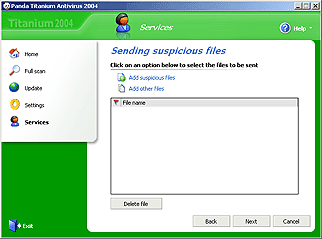
In both cases you can select several files at the same time using the mouse and holding down the SHIFT key (to select adjacent files), or the CTRL key (to select non-adjacent files). When you have selected all of the files that you want to send, click on the Next button to continue. Titanium Antivirus 2004 will then compress the files that you want to send.
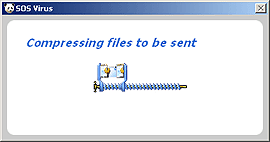
Then a screen will appear that indicates the size of the message that you are going to send. You have the option of sending it by clicking on the Send button, or of going back to the Previous step.
![]() Virus Info. This option will allow you to obtain real-time information and resources to keep you safe from viruses: global virus observatory, virusometer, repair utilities, etc.
Virus Info. This option will allow you to obtain real-time information and resources to keep you safe from viruses: global virus observatory, virusometer, repair utilities, etc.
![]() Virus Encyclopedia. Click on this option to obtain further information on viruses and other threats.
Virus Encyclopedia. Click on this option to obtain further information on viruses and other threats.
Titanium Antivirus 2004 includes a menu that you can use to find out everything you need to know about the antivirus and clear up your doubts. In order to do this, go to the Help menu. In this menu you will find the following options:
![]() Program description. Accesses the help files that you are consulting at the moment.
Program description. Accesses the help files that you are consulting at the moment.
![]() FAQ's (Frequently asked questions and answers). The questions that people have asked us and the answer to each question. This can help you clear up the doubts that you may have. On selecting this option, a list containing all FAQs will be displayed. Click on the one that interests you most and you will be given the answer.
FAQ's (Frequently asked questions and answers). The questions that people have asked us and the answer to each question. This can help you clear up the doubts that you may have. On selecting this option, a list containing all FAQs will be displayed. Click on the one that interests you most and you will be given the answer.
![]() Online FAQs. This option takes you to a web page with answers to the questions we are most frequently asked.
Online FAQs. This option takes you to a web page with answers to the questions we are most frequently asked.
In addition to the functions, services and utilities incorporated in Titanium Antivirus 2004, it also includes other benefits that are worth highlighting.
E-MAIL SCAN
The e-mail scans are aimed at Microsoft Outlook messages as well as Microsoft Outlook Express messages. All messages will be scanned, thereby monitoring the POP3 port. In addition, you can also independently scan the e-mail folders that you consider necessary. In order to do this, follow these steps:
- Go to the Full Scan menu.
- From there, select the option Scan other items...
- Click on the E-mail folders icon. A dialog box will be displayed in which you can check the folders that you want to scan.
- After checking the folders that you want to scan, click on the OK button. Then the scan will start.
As well as scanning all of the files involved in the operations that you carry out and those transferred through Internet, it will also handle e-mail messages. By doing this, Titanium Antivirus 2004 monitors the POP3 port. The automatic protection (of files and Internet) can be enabled/disabled and configured in different ways:
-
From the Titanium Antivirus 2004 window. You can do it through two menus:
- Home menu. Click on the option Configure automatic protection. By selecting this option you can Enable automatic protection (recommended) and/or click on Configure advanced options, which allows you to select which files must be scanned.
- Configuration menu. Configure automatic protection. By selecting this option you can enable automatic protection (recommended) and/or click on and/or select the option Configure advanced options, which allows you to select which files must be scanned.
- Enable automatic protection. When this box is checked the automatic protection will be running. In order to disable it, uncheck the box by clicking on it.
- Close automatic protection. When you click on this option, a dialog box will appear asking you Are you sure you want to disable the automatic protection? Click on the Yes button to confirm, or on the No button to prevent it from being disabled.
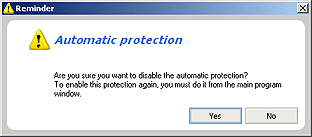
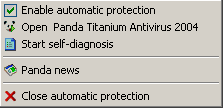
Titanium Antivirus 2004 carries out scans in memory, which allows it to check files that could be blocked (in use) as well as the active processes. This results in a considerable increase in the speed of the scan and increased control of the corresponding detection and disinfection.
WARNINGS SYSTEM
Titanium Antivirus Titanium incorporates a complete warnings system, which will keep you informed on the actions that are carried out at all times (detections, disinfections, updates, etc). These warnings will pop up in the right hand corner of the screen and will disappear when you close them.
Each of these warnings consists of two sections. The top section displays the warning by means of a title and an explanatory text. The lower section suggests several actions that you should take and allows you to perform them simply by clicking on them.
The most common and most important warnings include the following:
- Antivirus updated. This warning informs you that your antivirus has been updated successfully. When updating the Virus Signature File (updates), this warning will inform you of the total number of viruses Titanium Antivirus 2004 can detect after the update has taken place. If you have updated the antivirus version, the new antivirus version number will be displayed.
- Update canceledThis warning informs you that Titanium Antivirus 2004 could not be updated. There are several reasons for this: incorrect username and/or password, incorrect proxy authentication. In the last case, some options are displayed at the bottom of the warning that allow you to check the proxy configuration and try again.
- Update interrupted. This warning informs you that Titanium Antivirus 2004 could not be updated successfully, as the process was interrupted for some reason. One reason may be the lack of free disk space for the update to take place.
- Virus neutralized. This warning can be automatically generated by the antivirus automatic protection (both mail and file protection), if any of them is active. It informs you that Titanium Antivirus 2004 has detected and neutralized a virus in your computer. The warning displays the name of the virus it detected as well as the directory in which it was detected.
- Virus detected.This warning informs you that Titanium Antivirus 2004 has detected a virus in your computer, whose disinfection was impossible. This could be due to the fact that the virus was detected in a CD-ROM or a write-protected floppy disk. This warning displays the virus name and the directory in which it was detected.
- Virus disinfection in progress. This indicates an infected file has been detected which is in use by the system. In these cases, you need to restart the system to complete disinfection. There are two options at the bottom of the warning that allow you to restart the computer at that moment or later.
- Vulnerability eliminated. This warning message informs you that a vulnerability has been detected and fixed on your computer. The so-called vulnerabilities are security holes in software programs, which can easily make computers vulnerable to viruses and hackers.
- Titanium 2004 self-diagnosis. It indicates the level of protection provided by the antivirus at a certain time. If this level is medium or low, the antivirus will show you the actions to perform in order to set a proper level of security.
- Dialer neutralized!. This warning message is displayed when the antivirus detects a software program capable of connecting to premium rate numbers without your permission (action usually performed by the so-called dialers). This warning will display the name of the dialer, its location, and it will allow you to obtain more information about it, by clicking on the option Dialer information.
- Joke neutralized!. This warning indicates that a program has been detected, which is capable of simulating the damaging effects of viruses. Jokes are not viruses nor do they have any destructive effects. They pretend to be destructive viruses, but in fact they are just annoying practical jokes that may create confusion and have a detrimental effect, as a result. This warning will display the name of the joke, its location, and will give you the possibility of consulting more information by clicking on the option Joke information.
- Hoax detected. It is displayed when the antivirus detects an e-mail message with misleading content. This kind of messages attempt to spread false rumors about non-existent viruses. Occasionally, they even trick users into deleting certain legitimate system files, by making them believe that they are viruses. This warning advises users to delete the message, and not to pay any attention to it.
UNINSTALLATION AND REPAIR
You can remove (uninstall) Titanium Antivirus 2004 from your computer whenever you want. In addition, it is also possible to repair or restore any of the components that may have been damaged or deleted, such as shortcuts and entries in the Windows Registry.
-
Uninstallation of Titanium Antivirus 2004. Follow these steps:
- Click on the Windows Start button.
- Select the option Programs and the group Panda Titanium Antivirus 2004.
- Then, select the option with the title Uninstall.
- Titanium Antivirus 2004 will invite you to complete a satisfaction survey for the program and the reason you are uninstalling it.
- The process will immediately start automatically and when it is complete you can choose if you want to restart the computer (Yes, I want to restart the computer now), or not (No, I will restart the computer later).
- Click on the Windows Start button.
- Select the option Programs and the group Panda Titanium Antivirus 2004.
- Then select the option Repair.
- The process will immediately start automatically and when it is complete you can choose if you want to restart the computer (Yes, I want to restart the computer now), or not (No, I will restart the computer later). Remember that the changes will not come into effect until the computer has been restarted.
- After selecting one of the two options, click on the Finish button.
In order to use each of the services included in your antivirus, you must have previously registered as a Titanium Antivirus 2004 user. This On Line Registration can be done in two ways:
-
During the installation of Titanium Antivirus 2004. One of the steps of the installation process allows you to Register On Line. However, you do not have to do it at this point, you can leave it until later.
- Click on the Windows Start button.
- Select the option Programs.
- Access the Titanium Antivirus 2004 program group and select the option Online registration. This opens a window in your Internet browser that allows you to access the web page from which you can complete the Panda Software registration (www.pandasoftware.com/support/register).
- In this window, select the country and language that correspond to you. Indicate whether you have registered as a Panda Software client on a previous occasion (Yes button), or if you haven't (NO button).
- If your answer is Yes (you have previously registered), you will be asked for your Client number, User name and Password.
- If your answer is No (you have not previously registered), you will be asked for a series of information. Fill in each field (those marked with a *, must be completed) and click on the Send button at the bottom of the page.
- You will soon receive your User name and Password, with which you will be able to carry out updates and access all of the services incorporated in Titanium Antivirus 2004.
After installing Titanium Antivirus 2004. In this case, you must use the 'shortcuts' to your Titanium Antivirus 2004 in the following way.
RESCUE DISKS OR EMERGENCY DISKS
These disks allow you to boot your computer from a virus free environment and to scan any of its components (in command line, by running PAVCL).
It highly advisable to create these disks. In order to do this, go to the Home menu and click on the option More info.... Then click on the option Create Rescue Disks. In order to obtain further information, go to the section Create Rescue Disks in this help.
ABOUT PANDA
In order to view the addresses of the offices and representatives of Panda Software throughout the world, simply follow the steps below:
- Click on the Windows Start button.
- Select the Programs group.
- Select the option Titanium Antivirus 2004 and select the option About Panda.
- A text file will be opened which contains the addresses of all of the Panda Software offices and representatives.
Titanium Antivirus 2004 can be installed in computers which meet a series of minimum requirements (hardware and software). These requirements are as follows:
- Processor: Pentium 90 MHz.
- RAM memory: 64 MB.
- Hard disk: 30 MB free space.
- Operating System installed: Windows XP/2000 Pro/NT/Me/98/95
- Internet Explorer 4.01 or higher version.